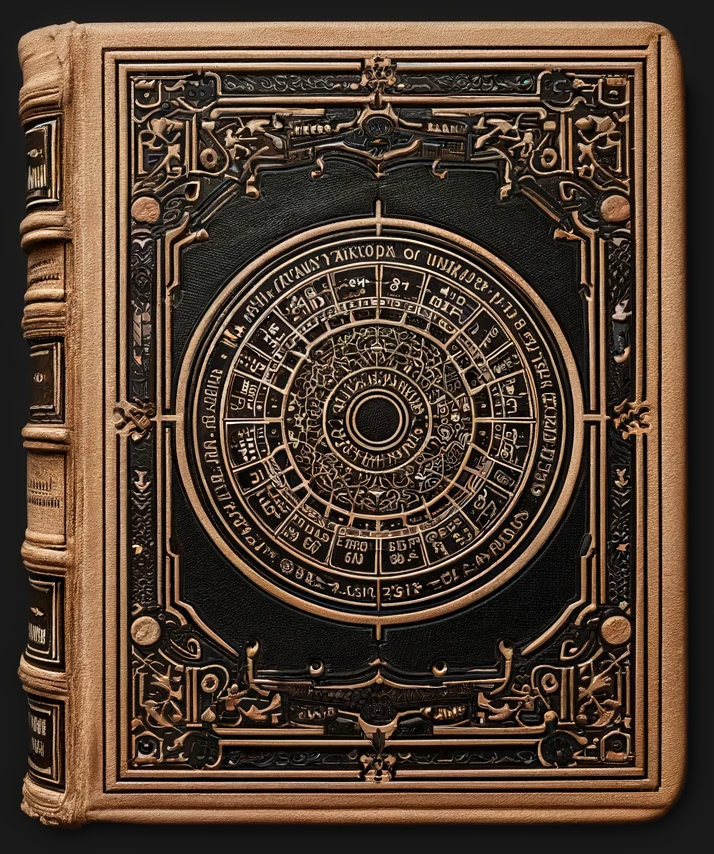Interactive Data Visualization with R Shiny for Life Sciences
Adventure: Web development in 20 minutes
Michael Teske & Jonas Schmid, Zurich 11 April 2024How do websites work?
A server creates and sends the webpage data, which is then rendered by a browser (Firefox, Chrome etc.)
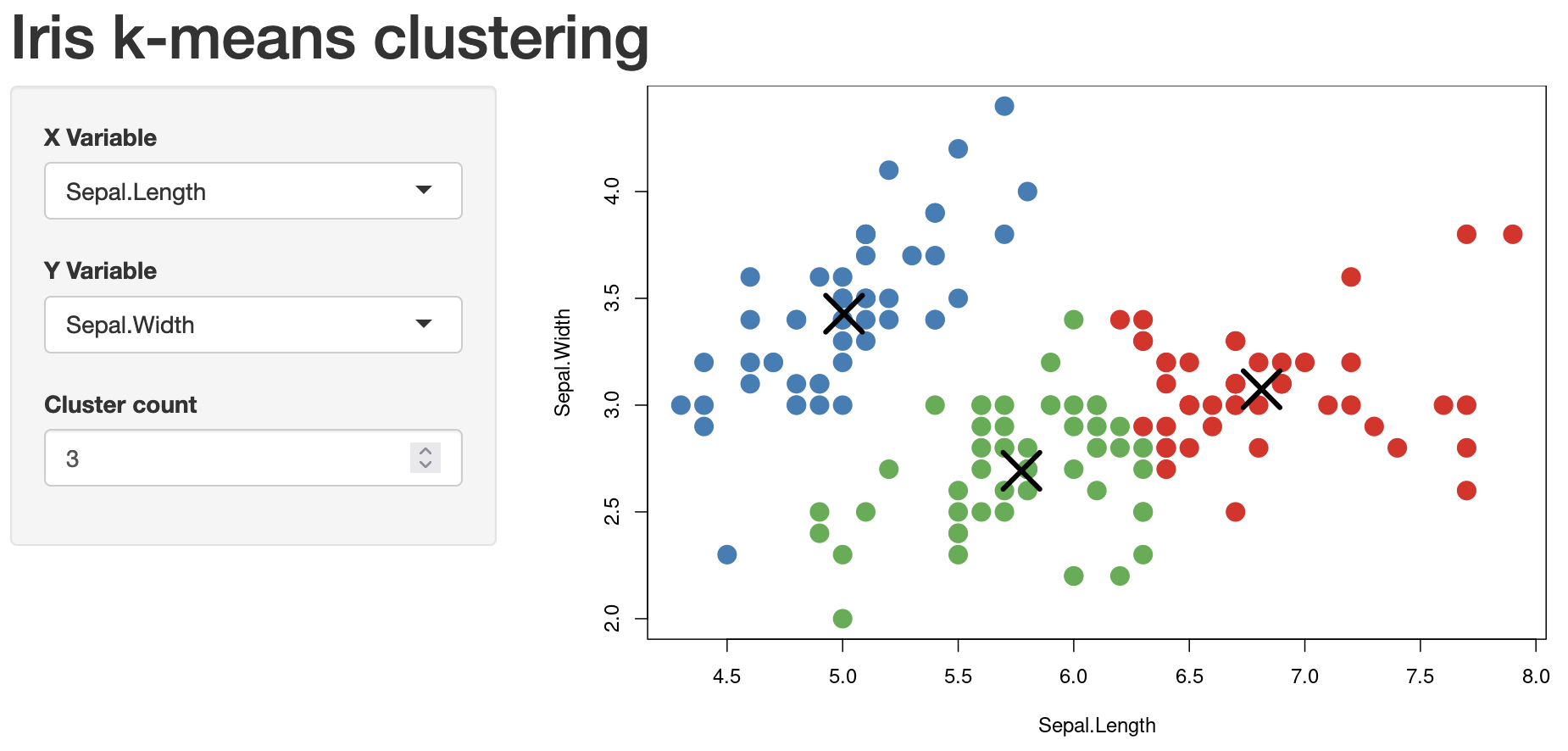

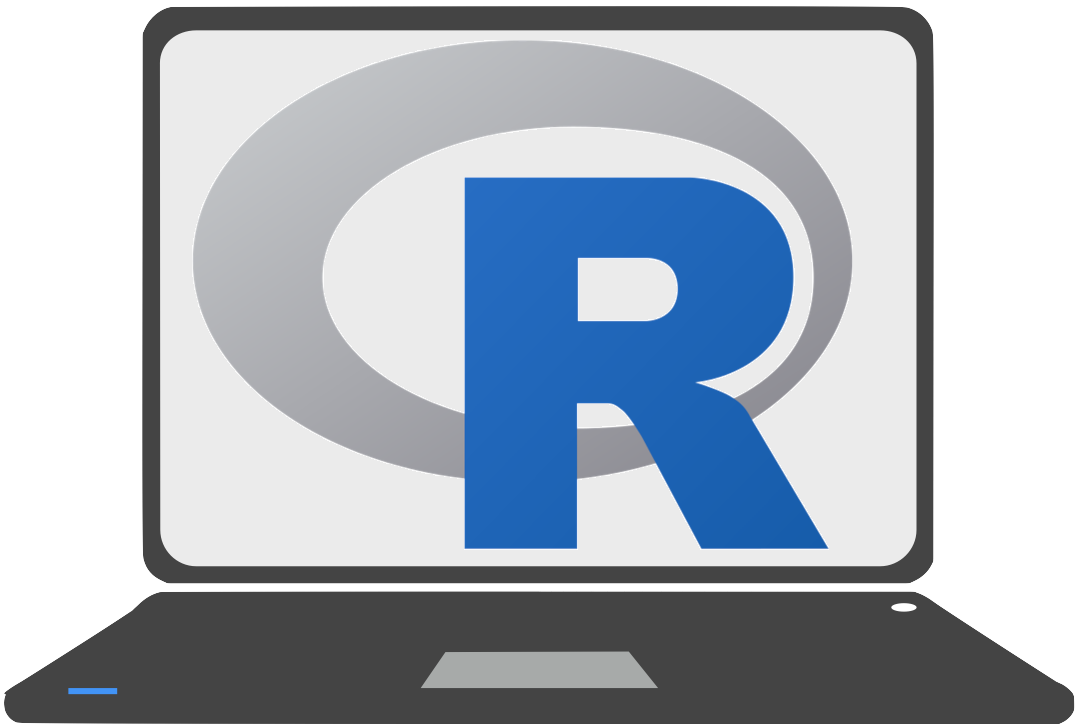
R Shiny creates webpages!
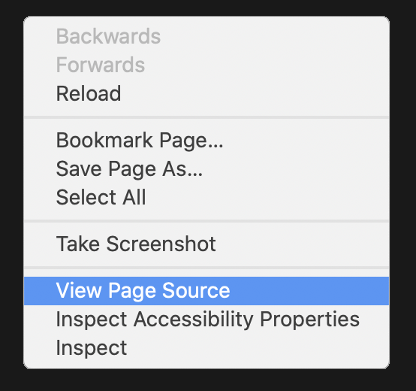
Introduction to HTML
HTML, or HyperText Markup Language, serves as the foundation for creating web pages. It employs elements enclosed in tags to structure content.
- Elements consist of opening and closing tags:
<element>Content</element> - HTML elements can have attributes:
<element attribute="...">...</element> - Void elements like the img tag do not require closing tags:
<img src="..."> -
Anatomy of an HTML Document:
<!DOCTYPE html> <html> <head>Information about the Document</head> <body>Actual Content</body> </html>
R Shiny creates HTML Documents
Shiny abstracts away a lot of complexity for us!
We are still allowed to change the generated HTML, breaking free of predefined options in R Shiny.
sliderInput(
"dotsize",
label = "Dot Size",
min = 0.1,
max = 5,
value = 1,
step = 0.1
)
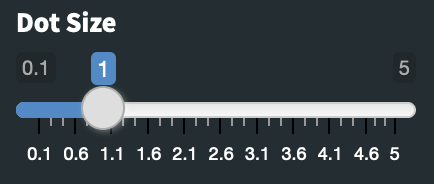
<div class="form-group shiny-input-container">
<label class="control-label" id="dotsize-label" for="dotsize">Dot Size</label>
<span class="irs irs--shiny js-irs-0 irs-with-grid">
<span class="irs">
<span class="irs-line" tabindex="0"></span>
<span class="irs-min" style="visibility: visible;">0.1</span>
<span class="irs-max" style="visibility: visible;">5</span>
<span class="irs-from" style="visibility: hidden;">0</span>
<span class="irs-to" style="visibility: hidden;">0</span>
<span class="irs-single" style="left: 18.8178%;">1</span>
</span>
<span class="irs-grid" style="width: 89%; left: 5.4%;">
<span class="irs-grid-pol" style="left: 0%"></span>
<span class="irs-grid-text js-grid-text-0" style="left: 0%; margin-left: -4.625%;">0.1</span>
<span class="irs-grid-pol small" style="left: 6.802721088435375%"></span>
<!-- Other grid spans omitted for brevity -->
<span class="irs-grid-text js-grid-text-10" style="left: 100%; visibility: visible; margin-left: -2.75%;">5</span>
</span>
<span class="irs-bar irs-bar--single" style="left: 0px; width: 21.8469%;"></span>
<span class="irs-shadow shadow-single" style="display: none;"></span>
<span class="irs-handle single" style="left: 16.3469%;"><i></i><i></i><i></i></span>
</span>
<input class="js-range-slider irs-hidden-input shiny-bound-input" id="dotsize" data-skin="shiny" data-min="0.1" data-max="5" data-from="1" data-step="0.1" data-grid="true" data-grid-num="9.8" data-grid-snap="false" data-prettify-separator="," data-prettify-enabled="true" data-keyboard="true" data-data-type="number" tabindex="-1" readonly="">
</div>
3 Key Web Technologies
HTML alone is just colourless, static content. Therefore, HTML documents usually include CSS and JavaScript.
- HTML (HyperText Markup Language): Structure of the document/content
- CSS (Cascading Style Sheets): Styling of HTML elements (size, colour etc.)
- JavaScript: function/interactivity
Selectors
To apply CSS or JavaScript to HTML elements, they need to be found. This is accomplished with selectors.
- Tag selector: finding all HTML elements just with a specific tag (e.g. img)
- ID: finding an HTML element with an unique ID, using a hashtag (e.g. #dotsize)
- Class: finding HTML elements with a specific class, using a dot (e.g. .btn)
<img src="..." id="uniqueId" class="class-one class-two">
Elements can have both an ID and classes. They can also be combined in a selector to be more specific.
img.class-one
Let's see if you understood!
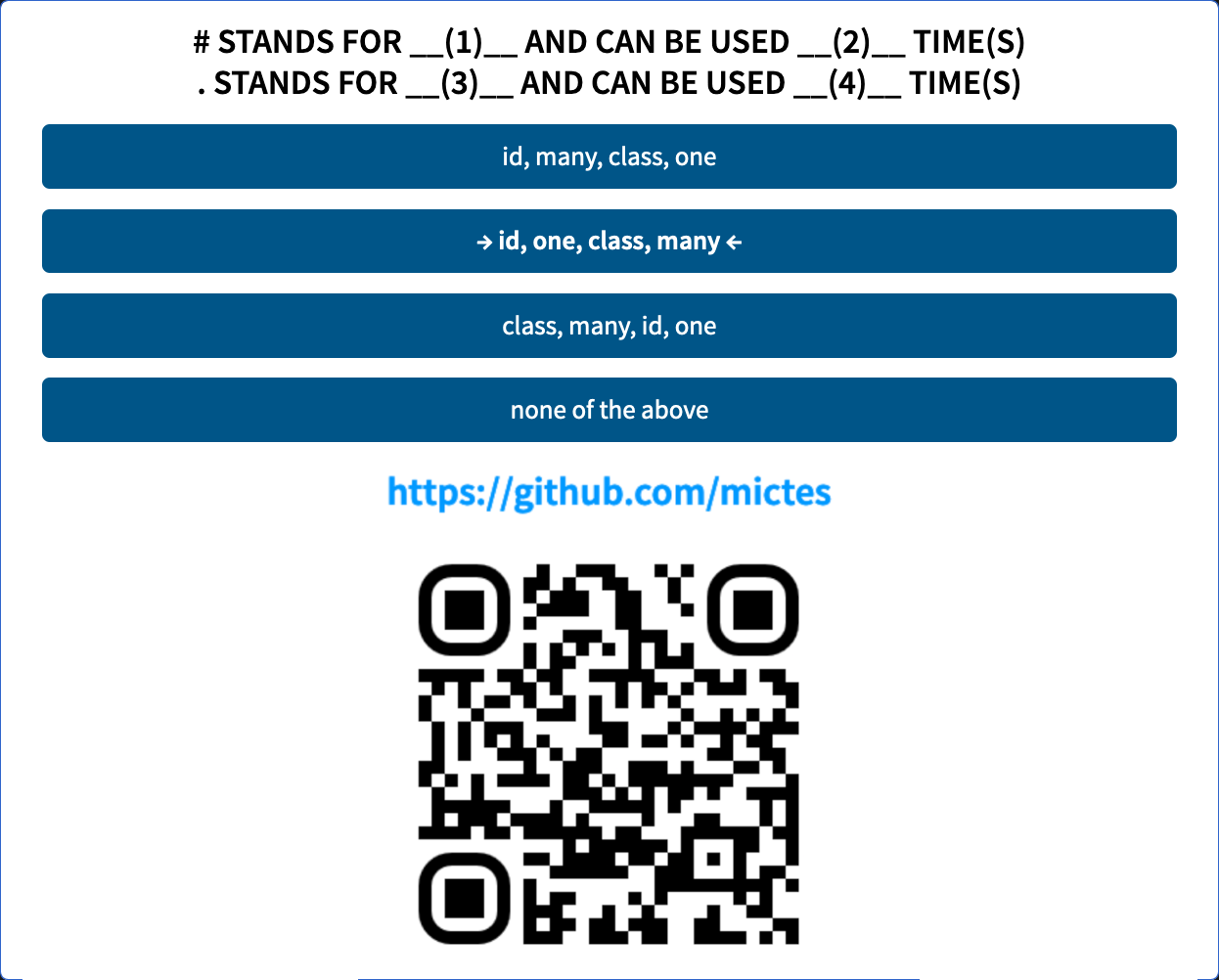
CSS Rules
Some common properties:
/* Comment */
tag {width: 200px}
#id {
color: #0077CC;
font-size: 12pt;
}
.class {
margin: 12pt;
background: #FFFFFF;
}
selector { property: value ; }
Colour Codes
Colours are composed of red, green & blue (RGB)
- 2^8 values: 0-255
- rgb(0, 0, 0) = black
- rgb(255, 255, 255) = white
- rgb(0, 255, 0) = green
HEX Colour Codes
HEX colours are RGB colours in the hexadecimal system, they start with a #
0 1 2 3 4 5 6 7 8 9 10 11 12 13 14 15 0 1 2 3 4 5 6 7 8 9 A B C D E F
- In the decimal system, digits go from 0-9 (10 digits)
- In the hexadecimal system, digits go from 0-F (16 digits)
- Digits greater than 9 are symbolized by letters A, B, C, D, E, F
- #FFFFFF stands for rgb(255, 255, 255)
- #00FF00 stands for green
- (FF = 16^1 * 15 + 16^0 * 15 = 240 + 15 = 255)
Let's see if you understood!
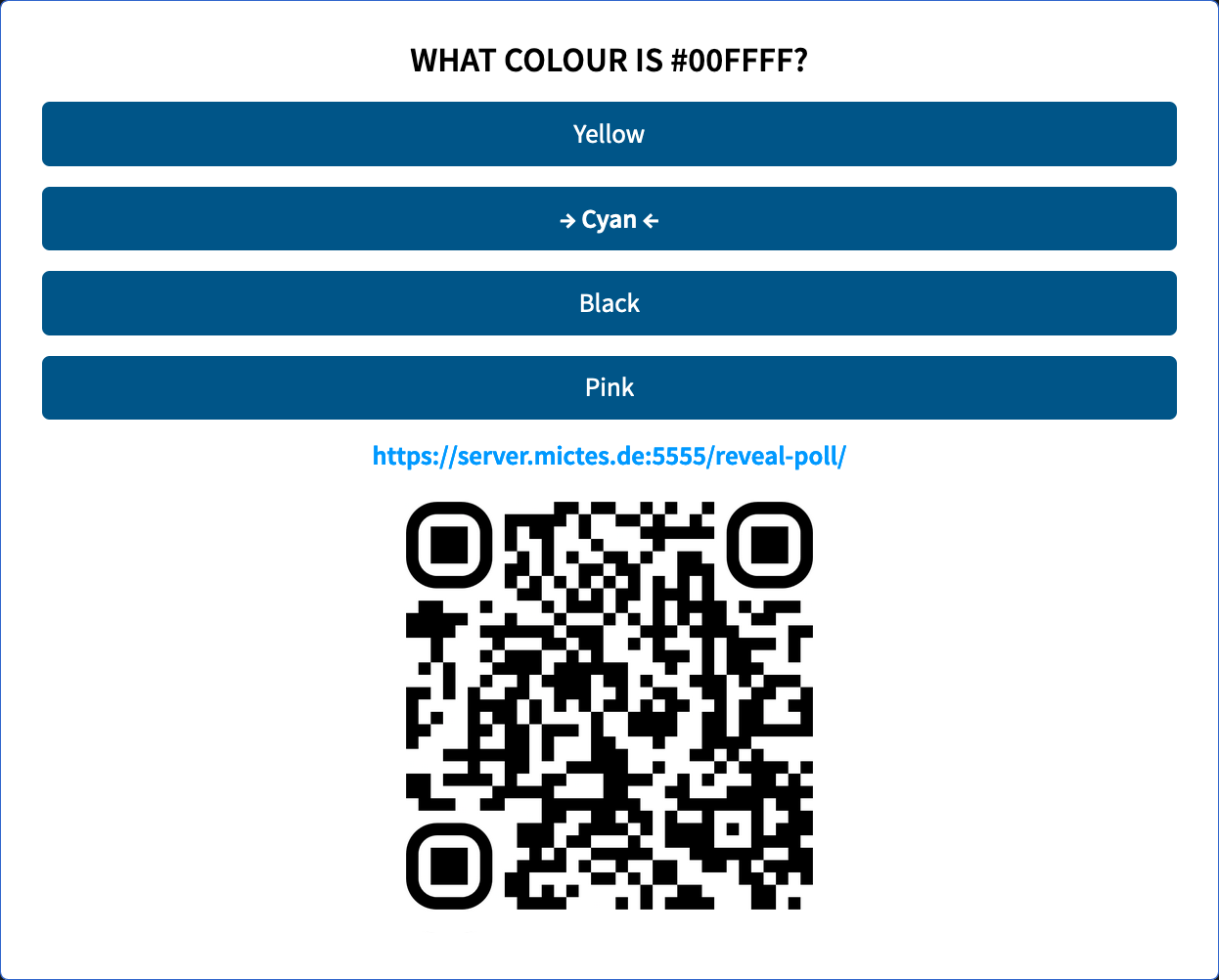
Action! Let's fix the download button!
Access your browser's developer tools now
[F12]
use the inspector to select the download button
and try to change a CSS style. Reloading the page will reset the styles.
Task: Incorporate CSS Styles into your Shiny app
- Create css file "style.css" in same folder (RStudio: New File → CSS File)
-
Write the rules you want to apply, using an appropriate selector:
aside .btn { margin: 12px; color: #000000; } -
Include the css file using includeCSS, like this:
# Check your working directory tags$head( includeCSS('style.css') ) -
Use !important to enforce your CSS rules:
aside .btn { margin: 12px; color: #000000 !important; }
The button is fixed ✓