Interactive Data Visualization with R Shiny for Life Sciences
Day 2: Milestones
Michael Teske & Jonas Schmid, Zurich 11 April 2024Tips & Tricks from Day 1
Overview
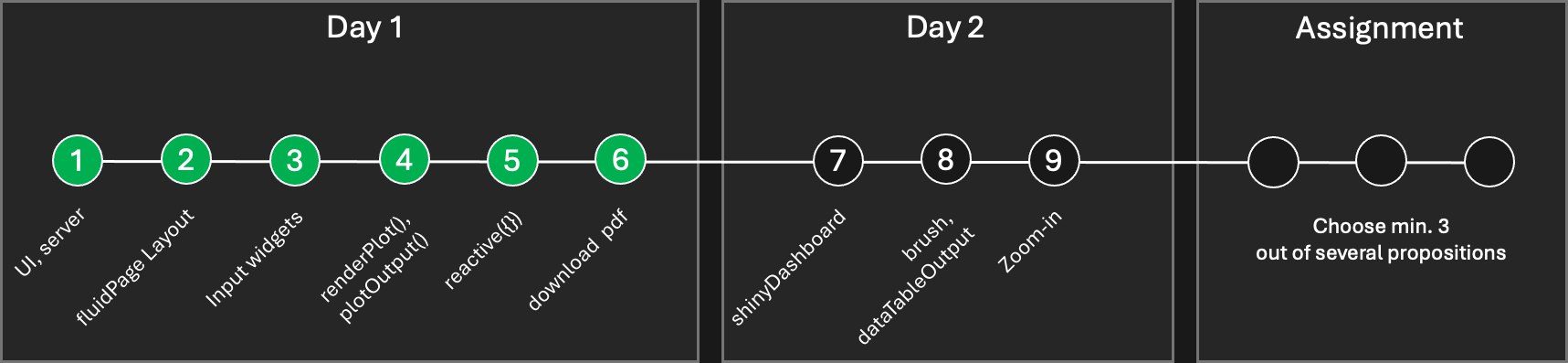
7. shinyDashboard
Requirements:
- shinydashboard package installed
- Your Shiny app code from the end of Day 1 open in R Studio
- Want to start over? Use the solution posted on Slack
7. shinyDashboard
Code from the end of Day 1 (example)
library(shiny)
library(tidyverse)
library(ggbeeswarm)
data(iris)
# Define UI
ui <- fluidPage(
titlePanel("My Shiny App"),
sidebarLayout(
sidebarPanel(
sliderInput("dotsize", "Dot Size", min=0.1, max=5, value=1, step=0.1),
downloadButton(
outputId = 'save_violinplot',
label = 'Save plot',
icon = shiny::icon('download')
)
),
mainPanel(
plotOutput("plot")
)
)
)
# Define server logic
server <- function(input, output) {
violinplot <- reactive({
ggplot(iris, aes(x=Species, y=Petal.Length)) +
geom_violin(aes(fill=Species)) +
geom_quasirandom(size=input$dotsize) +
geom_boxplot(width=0.1)
})
output$plot <- renderPlot({
violinplot()
})
output$save_violinplot <- downloadHandler(
filename = 'plot.pdf',
content = function(file) {
ggsave(file, plot=violinplot(), width=297, height=210, unit='mm')
}
)
}
# Run the application
shinyApp(ui = ui, server = server)
7. shinyDashboard
fluidPage
(default)
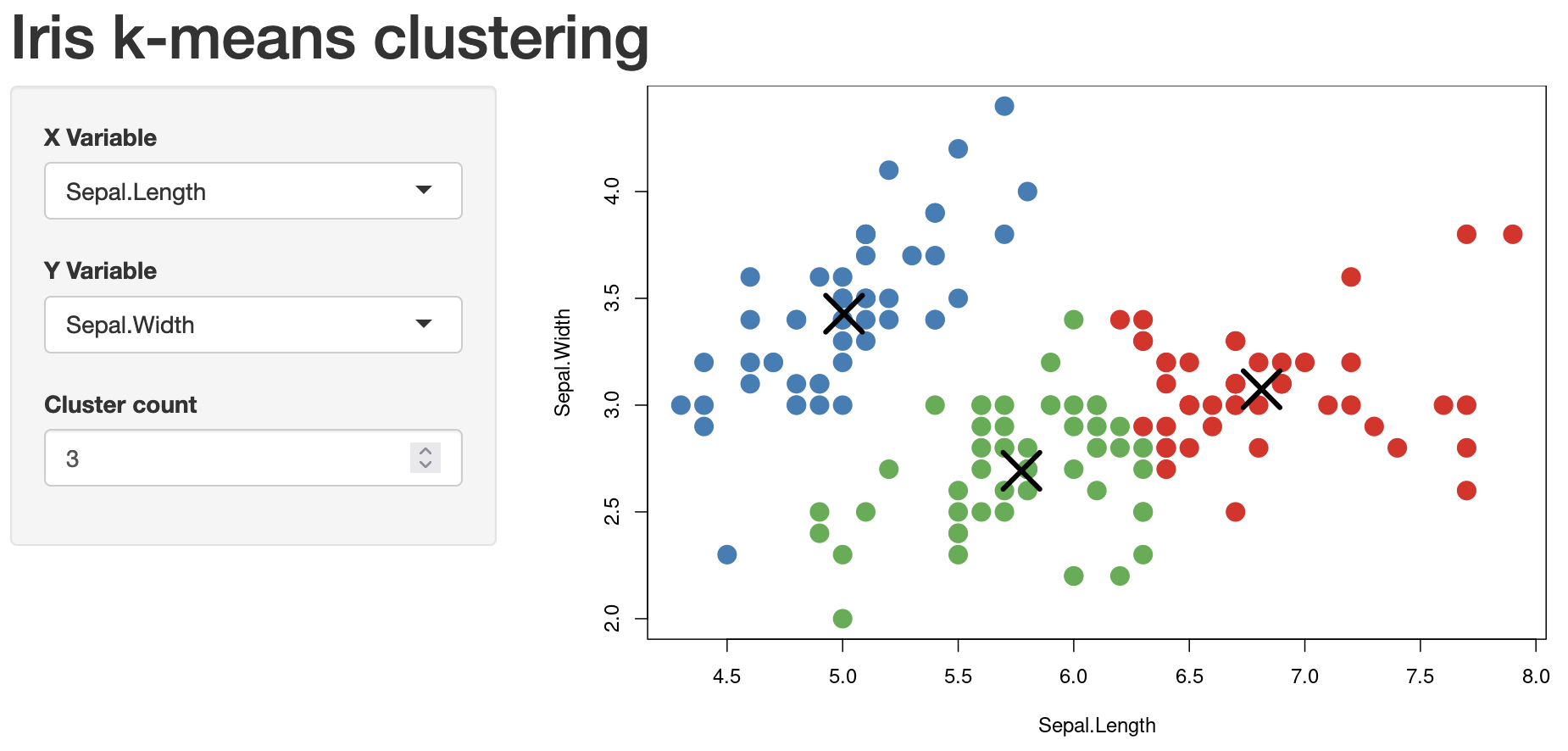
ui <- fluidPage(
titlePanel("Hello Shiny!"),
sidebarLayout(
sidebarPanel(…),
mainPanel(…)
)
)
shinyDashboard
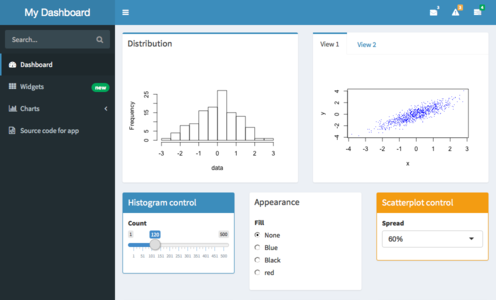
library(shinydashboard)
ui <- dashboardPage(
dashboardHeader(title="..."),
dashboardSidebar(...),
dashboardBody(...)
)
Task: Change the UI to shinyDashboard!
 5 min
5 min
7. shinyDashboard
Solution (example):
library(shiny)
library(shinydashboard)
library(tidyverse)
library(ggbeeswarm)
data(iris)
# Define UI
ui <- dashboardPage(
dashboardHeader(title = "My Shiny App"),
dashboardSidebar(
sliderInput("dotsize", "Dot Size", min=0.1, max=5, value=1, step=0.1),
downloadButton(
outputId = 'save_violinplot',
label = 'Save plot',
icon = shiny::icon('download')
)
),
dashboardBody(
plotOutput("plot")
)
)
# Define server logic
server <- function(input, output) {
violinplot <- reactive({
ggplot(iris, aes(x=Species, y=Petal.Length)) +
geom_violin(aes(fill=Species)) +
geom_quasirandom(size=input$dotsize) +
geom_boxplot(width=0.1)
})
output$plot <- renderPlot({
violinplot()
})
output$save_violinplot <- downloadHandler(
filename = 'plot.pdf',
content = function(file) {
ggsave(file, plot=violinplot(), width=297, height=210, unit='mm')
})
}
# Run the application
shinyApp(ui = ui, server = server)
7. shinyDashboard
- Run the app - does everything look good?
-
Check the download button - misaligned and wrong colour 😢
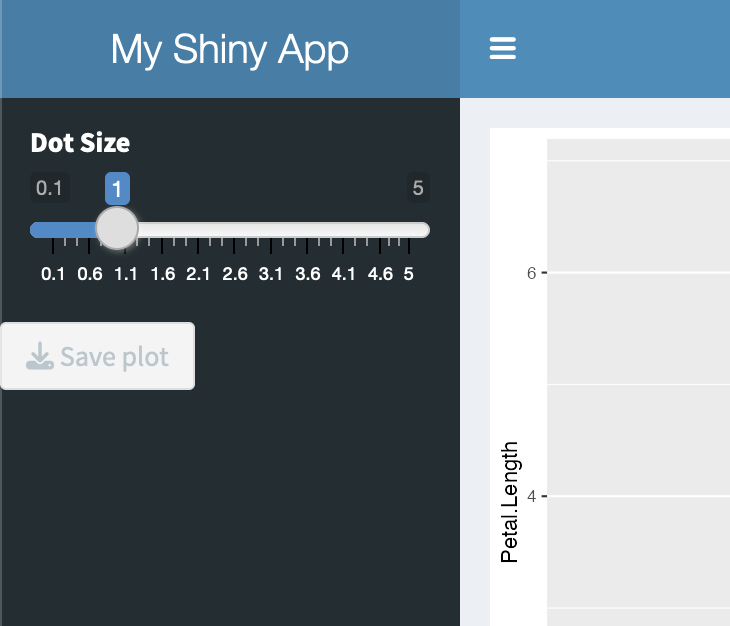
- → Go to the Webdevelopment lecture!
7. shinyDashboard
Refine the layout - rows & boxes
- Shinydashboard utilizes Bootstrap, a CSS framework
- It incorporates a 12-column grid system
- Content is organised into rows and boxes
- Boxes range in width from 1 to 12 columns
-
CSS classes with color schemes ("status") named:
success, primary, warning, and danger.
UI
fluidRow(
box(
width = 12,
status = 'success',
title = 'Plot',
plotOutput("plot")
)
Task: Put your plotOutput inside a fluidRow(box(...))
 10 min
10 min
8. Brushes
We can use brushes to place a selection on a plot
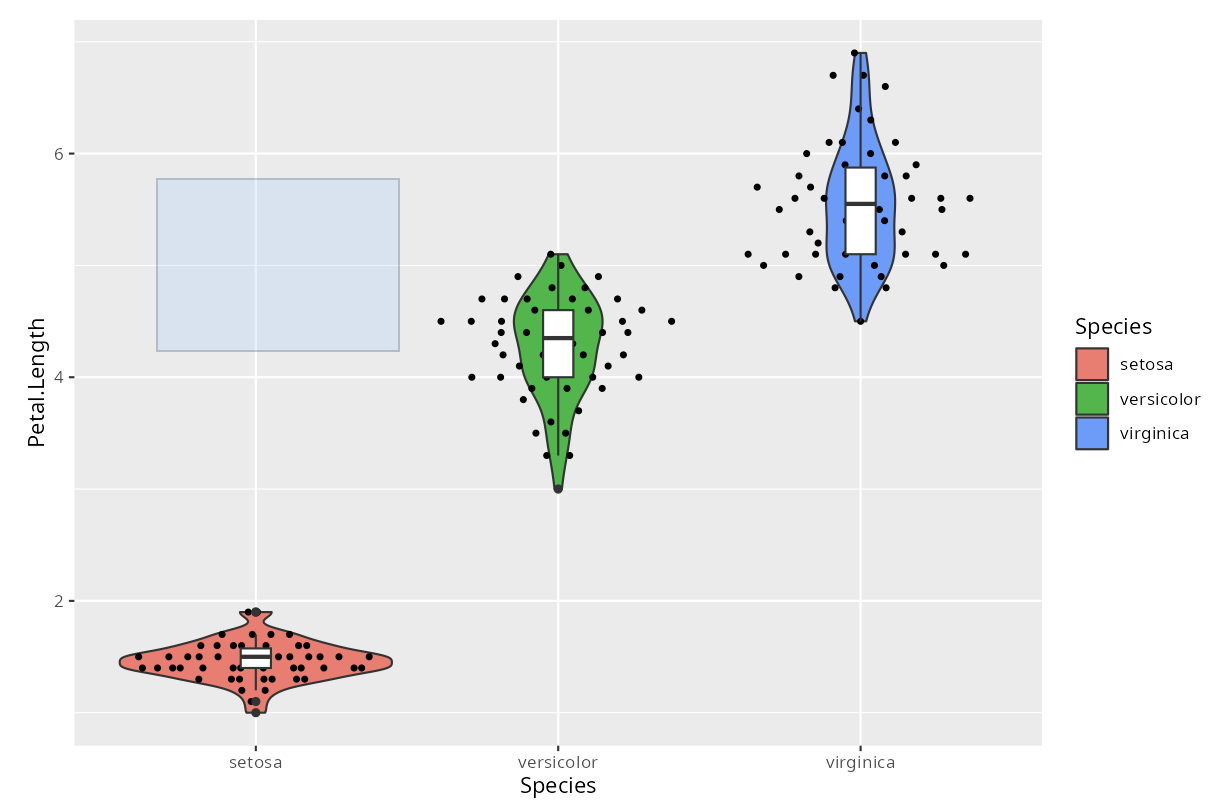
- Brushes are defined in the UI...
-
...as parameter in plotOutput
plotOutput( "plot", brush = "plot_brush" )
8. Brushes
We can use brushes to place a selection on a plot
- Brushes are defined in the UI...
-
...as parameter in plotOutput
plotOutput( "plot", brush = "plot_brush" )
- They have an ID
-
and are accessed with input$ID
# (inside server function) selected <- reactive({ brushedPoints(iris, input$plot_brush) }) - brushedPoints() can be used to retrieve selected dots in the plot
8. Brushes
DataTable Output
data.frames, such as the selected dots, can be output using DataTables
Server
output$table_selected <- renderDataTable(
selected()
)
UI
dataTableOutput(outputId='table_selected')
8. Brushes
Requirements:
- For the moment, please change geom_quasirandom to geom_point!
8. Brushes
Task: add a brush to your plot and output selected data
Steps:
- Add a brush to plotOutput
- Retrieve selected dots with brushedPoints()
- Create an output, using renderDataTable({})
- Create a new fluidRow in the UI
- Output the DataTable there, using dataTableOutput()
- Check the IDs of the brush/output
 15 min
15 min
Code:
# UI
plotOutput(
"plot",
brush = "plot_brush"
)
# Server
selected <- reactive({
brushedPoints(iris, input$plot_brush)
})
# Server
output$table_selected <- renderDataTable(
selected()
)
# UI
fluidRow(
box(
width = 12,
status = 'primary',
title = 'Data',
dataTableOutput(outputId='table_selected')
)
)
8. Brushes
Task: add a brush to your plot and output selected data
Steps:
- Add a brush to plotOutput
- Retrieve selected dots with brushedPoints()
- Create an output, using renderDataTable({})
- Create a new fluidRow in the UI
- Output the DataTable there, using dataTableOutput()
- Check the IDs of the brush/output
 15 min
15 min
Code:
# UI
plotOutput(
"plot",
brush = "plot_brush"
)
# Server
selected <- reactive({
brushedPoints(iris, input$plot_brush)
})
# Server
output$table_selected <- renderDataTable(
selected()
)
# UI
fluidRow(
box(
width = 12,
status = 'primary',
title = 'Data',
dataTableOutput(outputId='table_selected')
)
)
8. Brushes
Solution (example)
library(shiny)
library(shinydashboard)
library(tidyverse)
library(ggbeeswarm)
data(iris)
# Define UI
ui <- dashboardPage(
dashboardHeader(
title = "My Shiny App"
),
dashboardSidebar(
sliderInput("dotsize", "Dot Size", min=0.1, max=5, value=1, step=0.1),
downloadButton(
outputId = 'save_violinplot',
label = 'Save plot',
icon = shiny::icon('download')
)
),
dashboardBody(
tags$head(
includeCSS('04_includeCSS.css')
),
fluidRow(
box(
width = 12,
status = 'success',
title = 'Plot',
plotOutput(
"plot",
brush = "plot_brush"
)
),
),
fluidRow(
box(
width = 12,
status = 'primary',
title = 'Data',
dataTableOutput(outputId='table_selected')
)
)
)
)
# Define server logic
server <- function(input, output) {
violinplot <- reactive({
ggplot(iris, aes(x=Species, y=Petal.Length)) +
geom_violin(aes(fill=Species)) +
geom_point(size=input$dotsize) +
geom_boxplot(width=0.1) +
theme(aspect.ratio=3/4)
})
selected <- reactive({
brushedPoints(iris, input$plot_brush)
})
output$plot <- renderPlot({
violinplot()
})
output$save_violinplot <- downloadHandler(
filename = 'plot.pdf',
content = function(file) {
ggsave(file, plot=violinplot(), width=297, height=210, unit='mm')
})
output$table_selected <- renderDataTable(
selected()
)
}
# Run the application
shinyApp(ui = ui, server = server)
8. Brushes - Extended
Let's add back geom_quasirandom (replace geom_point) - does the brush still work as expected?
- geom_quasirandom scatters the points on the x-axis and changes their value in the plot
- brushedPoints() still searches for the original values (which is a good thing)
- Use the following function to retrieve the original values through the scattered values from the plot
"Outside"
# Filters and returns rows from a dataset dset
# where the x and y coordinates fall within the boundaries defined by a brush object,
# based on data extracted from a specified layer
find_dots <- function(dset, plot, layer, brush) {
tmp <- layer_data(plot, layer)
idx <- tmp$x >= brush$xmin & tmp$x <= brush$xmax & tmp$y >= brush$ymin & tmp$y <= brush$ymax
return(dset[idx, ])
}
Server
# Replace brushedPoints()
# Reactively identify the dots selected in the plot using the brush.
# 2 corresponds to the layer of the geom_quasirandom function
selected <- reactive({
req(input$plot_brush)
find_dots(data_subset(), violinplot(), 2, input$plot_brush)
})
9. Brush-based Zoom-in
- We can also use the coordinates from the brush to zoom-in into our plots with a little trick:
- We simply limit the coordinates of our plots to the values from the brush
- And we can do this when double-clicking on the plot
Server
# Initialize zoom (NULL = no-zoom)
zoom <- reactiveValues(x = NULL, y = NULL)
observeEvent(input$plot_dblclick, {
if (!is.null(input$plot_brush)) {
zoom$x <- c(input$plot_brush$xmin, input$plot_brush$xmax)
zoom$y <- c(input$plot_brush$ymin, input$plot_brush$ymax)
} else {
zoom$x <- NULL
zoom$y <- NULL
}
})
violinplot <- reactive({
ggplot(data_subset(), aes(x=Species, y=Petal.Length)) +
geom_violin(aes(fill=Species)) +
geom_quasirandom(size=input$size) +
geom_boxplot(width=0.1) +
coord_cartesian(xlim=zoom$x, ylim=zoom$y, expand=T) +
theme(aspect.ratio=3/4)
})
UI
plotOutput(
outputId = 'plot',
dblclick = 'plot_dblclick',
brush = brushOpts(
id = 'plot_brush',
resetOnNew = T
)
)
- Using observeEvent() on the server, we watch for the dblclick event from plotOutput()
- In addition, we change the brush definition, so we can set resetOnNew to TRUE
- The latter removes the brush whenever the plot is redrawn, making zooming-out on double-click more convenient
- If there is no brush when a double-click event happens on the plot, zoom becomes NULL and the coordinates of the plot are reset
Good job! 👍